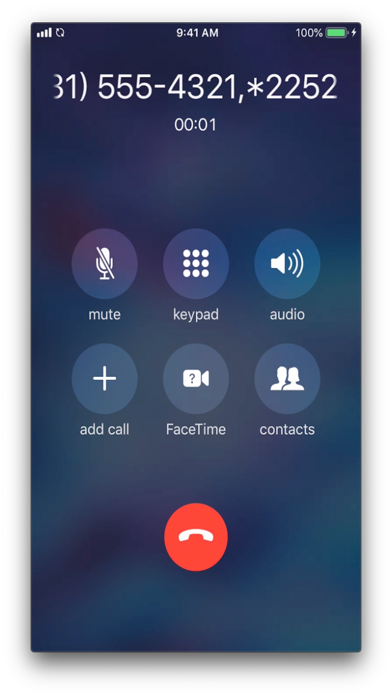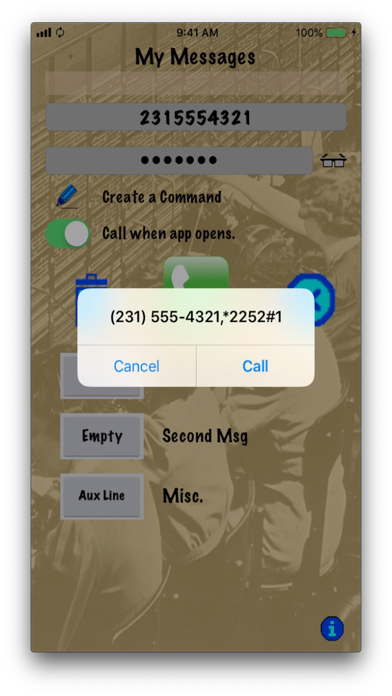
My VoiceMail app for iPhone and iPad
Developer: John Clute
First release : 13 Dec 2018
App size: 7.98 Mb
Why stress about getting voicemails, all you have to do is enter the phone number and access code once and the right menu option, save the number, that is it. After that, with a press of a button you can get your voicemails.
Or maybe you want it to call your voicemails when you open the app, just flick a switch presto, chango, there you go. That app automatically asks you to continue the call when you start it.
Myvoicemail, allows you to save up to 3 numbers and their access code, where you can get your voice mails from Home, Work, and you Cell phone, if you want. Also you can enter a forth number and call it on the fly with out worrying about saving it, such as delete voicemails from you cell phone inbox, because you have run out of space in your voicemail.
The way Myvoicemail works, you enter a phone number to your voicemail account, enter a access code, usually you prefix it with a *, this tell the system to skip the introduction, enter the code, pause it, then enter the menu option to go the new voicemails. Save it in one of 3 slots, just press an empty message slot and the information is saved there. When ever you want to retrieve those messages press the slot button, it populates the phone number and access code, if you wish see the code press the glasses button on the side of the access code text box and it will appear. Press the green phone button. You are now calling your voicemail.
If you wish to get rid of a phone number or edit it, select the number, the text next to it will say selected, press the trash can above the slot buttons, and the number is erased, the message slot will say empty, now you can enter a new number or a corrected number.
If you want to clear out the text fields and reset selected message slots, press the button with the Blue Circle with the X in it, that clears the screen.
Lets say you want to enter a more complicated command, say one that repeats several times. Such as a delete message command, you press the Pencil button underneath the Access Code text box, it will take you to a second screen where you enter a *, if desired and the access code, a menu navigation option, such as 1, then if you want to pause for voicemail instructions, which I suggest you do, then pause between actions, then the action option, 7, for delete. You want to perform the action more then once a number of times you want to do actions, such as 3, it will delete 3 messages, if that is what you want. Press the Accept button it will place the command string into the Access code text box in the main screen. If you dont want to save the command just hit cancel or just go back.
When you get back into the main screen, if you are doing a repeat of any kind it will tell you about the repeat command in the status box above the Phone Number text box.
You may have to play around logging into you voicemail, from the app, however once you get it right, all you have to do is press the message account you want and listen your messages.
If you need more help, go to /www.jericojones.com/myvoicemail, or just jericojones.com, and then go to myvoicemail page.
Also Whatifapps.net will have a page detailing how to use the MyVoicemail too.